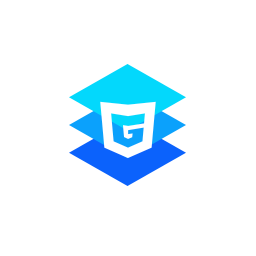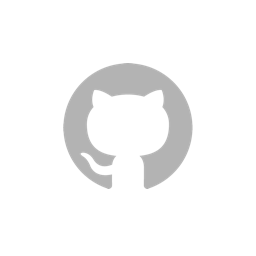I. Install JS Library
GCanvas requires a js library. Install it from npm:
npm install weex-gcanvas --save
npm install react-native-gcanvas --save
or find the .js fild in our project:
https://github.com/alibaba/GCanvas/tree/master/GCanvas/js/src
II. Getting Context
To use gcanvas, you need to get a context(2d or 3d) before doing anything else. There is a few differences between the platforms, but after getting the context, the code should be same.
weex
For weex, a "gcanvas" element was added to weex runtime. this.$refs. should return the element. Note for some techinal reason the element is not the GCanvas instance itself. We need to call enable with width and height on this element.
<template>
<div ref="test">
<gcanvas ref="canvas_holder" style="width:750;height:750;background-color:rgba(0,0,0,0.1)"></gcanvas>
</div>
</template>
<script>
//for debug
const enable = require('../../../../js/dist/gcanvas.min.js').enable;
const WeexBridge = require('../../../../js/dist/gcanvas.min.js').WeexBridge;
const GImage = require('../../../../js/dist/gcanvas.min.js').Image;
module.exports = {
mounted: function () {
var ref = this.$refs.canvas_holder;
var gcanvas = enable(ref, {width:750, height:750});
var ctx = gcanvas.getContext('2d');
ctx.drawText("Hello world!");
}
};
</script>
React native
import {
Platform,
StyleSheet,
Text,
View,
TouchableHighlight
} from 'react-native';
import {
requireNativeComponent,
findNodeHandle,
NativeModules
} from 'react-native';
import {
GCanvasView,
} from 'react-native-gcanvas';
Then, import enable, ReactNativeBridge and image from @gcanvas/core, initialize ReactNativeBridge with native module and platform.
const { enable, ReactNativeBridge, Image: GImage } = require('@gcanvas/core');
ReactNativeBridge.GCanvasModule = NativeModules.GCanvasModule;
ReactNativeBridge.Platform = Platform;
Finally, you can use GCanvas in ReactNative App. Notice that before you enable GCanvas, convertGCanvasView reactTag to a string.
export default class App extends Component<{}> {
//draw something with gcanvas
draw() => {
var ref = this.refs.canvas_holder;
//must convert canvas tag to a string
var canvas_tag = findNodeHandle(ref);
var el = { ref:""+canvas_tag, style:{width:414, height:376}};
ref = enable(el, {bridge: ReactNativeBridge});
//TODO get context by yourself
var ctx = ref.getContext('2d');
//rect
ctx.fillStyle = 'green';
ctx.fillRect(0, 0, 100, 100);
//rect
ctx.fillStyle = 'black';
ctx.fillRect(100, 100, 100, 100);
ctx.fillRect(25, 205, 414-50, 5);
//circle
ctx.arc(200, 315, 100, 0, Math.PI * 2, true);
ctx.fill();
var image = new GImage();
image.onload = function(){
ctx.drawImage(image, 150, 0);
ctx.drawImage(image, 150, 450);
}
image.src = '//gw.alicdn.com/tfs/TB1KwRTlh6I8KJjy0FgXXXXzVXa-225-75.png';
}
//render
render(){
return <GCanvasView ref='canvas_holder' style={top: 20,width: 414,height :700,backgroundColor: '#FF000030'}></GCanvasView>
}
}
III. Using GCanvas 2d API
To know which API could be used on gcanvas, check reference.
The following sample shows how we could use gcanvas.
Drawing text:
Drawing geometry:
//rect
ctx.fillStyle = 'red';
ctx.fillRect(0, 0, 100, 100);
//rect
ctx.fillStyle = 'black';
ctx.fillRect(100, 100, 100, 100);
ctx.fillRect(25, 210, 700, 5);
//circle
ctx.arc(450, 200, 100, 0, Math.PI * 2, true);
ctx.fill();
Drawing image:
var image = new GImage();
image.src = 'https://gw.alicdn.com/tfs/TB1KwRTlh6I8KJjy0FgXXXXzVXa-225-75.png';
image.onload = function(){
ctx.drawImage(image, 100, 300);
};
IV. Using GCanvas WebGL
To know which API could be used on gcanvas, check reference.
The following sample shows how we could use gcanvas.
var gl = gcanvas.getContext('webgl');
gl.clearColor(0.0, 0.0, 0.0, 1.0);
gl.enable(gl.DEPTH_TEST);
gl.depthFunc(gl.LEQUAL);
gl.clear(gl.COLOR_BUFFER_BIT|gl.DEPTH_BUFFER_BIT);